Kali Linux is supported on multiple devices. On some systems, you will only get CLI mode installation and may not have direct access to GUI. One way to have GUI on Kali Linux is to install Xfce and setting up RDP. You can do this with the simple script as follows:
#!/bin/sh
echo "[+] Installing Xfce, this will take a while"
apt-get update
apt-get dist-upgrade -y
apt-get install -y kali-desktop-xfce xrdpecho "[+] Configuring XRDP to listen to port 3390 (but not starting the service)..."
sed -i 's/port=3389/port=3390/g' /etc/xrdp/xrdp.ini
- To execute the above script, do the following:
wget https://gitlab.com/kalilinux/build-scripts/kali-wsl-chroot/-/raw/master/xfce4.sh
chmod +x xfce4.sh
sudo ./xfce4.sh
- If you are not using WSL, you need to start service and connect as follows:
sudo systemctl enable xrdp --now - If you are using WSL, you should install dbus-x11 for Xfce and RDP to connect.
sudo apt install -y dbus-x11
- Start xrdp as follows:
sudo /etc/init.d/xrdp start
- Open RDP client on Windows system, enter the IP address of the Kali Linux server and port 3390, which is the default port if you have used the script above.
192.168.1.1:3390



Leave a Reply
You must be logged in to post a comment.