It is critical to configure the speed and duplex of a network adapter link for reliable network functioning.
This article will show you how to set these parameters on an ESXi host. The recommended parameters for speed and duplex when connecting to a physical switch port via ESXi are given below.
Auto Negotiate
To configure the ESXi host network adapter’s speed and duplex using the vSphere Client:
- Log in to the ESXi host through the vSphere Client as the root user or an equivalent user.
- Click the Configure tab and choose the ESXi server host.
- To access the Physical Adapters tab, click it.
- Select the network adapter that you want to edit and click Edit.
- From the dropdown menu, select the appropriate speed and duplex.
The esxcfg-nics command for configuring Network Interface Cards:
esxcfg-nics [nic]
For instance:
esxcfg-nics vmnic0 -a
Following are the command options:
-s –speed speed – Defines the speed at which a particular card shall operate. It must be one of the following values: 10, 100, 1000, or 10000.
-d –duplex duplex – Defines the duplex mode in which a particular card shall operate.
-a –auto – Enable auto-negotiation of the provided NIC’s speed and duplex settings.
-l –list – Display a list of the system’s network interface cards (NICs), together with their current and configured speed and duplex.
-r –restore – Restore network interface configuration from persistent storage. This should be utilized only during system startup and not by users.
Auto Negotiate may or may not be supported or suggested when working with 10 GB Fiber Channel over Ethernet (FCoE) installations. Consult your networking equipment provider or administrator for additional information.
Duplex Mismatch
A typical speed/duplex issue occurs when the duplex settings on two switches, a switch and a router, or a switch and a workstation or server are incompatible. This can arise when the speed and duplex are hard-coded manually or as a result of auto-negotiation difficulties between the two devices.
For the following reasons, auto-negotiation is suggested on ESXi Ethernet Interface cards and physical switch ports:
- Although hard coding the speed and duplex works and is documented, ESXi has performance difficulties in some circumstances. These performance difficulties are resolved by changing the settings to Auto Negotiate.
- It fixes iSCSI, vMotion, network performance, and other network-related issues.
- Duplex options: Although Cisco products only support full-duplex, the IEEE 802.3z standard does allow for half-duplex Gigabit Ethernet. Duplex is negotiated between Gigabit-Ethernet devices as a result of this.
- Flow Control: Because of the large quantity of traffic that Gigabit-Ethernet may create, it has a PAUSE functionality built-in.
The PAUSE frame is a packet that instructs the far-end device to pause packet transmission until the receiver can handle all of the traffic and empty its buffers. A timer is included in the PAUSE frame, which instructs the far-end device when to resume sending packets.
If the timer runs out without another PAUSE frame being received, the far-end device can resume sending packets. Flow Control is an optional feature that must be discussed. Devices may be capable of sending or responding to a PAUSE frame, but they may refuse to comply with the far-flow-control end’s request.



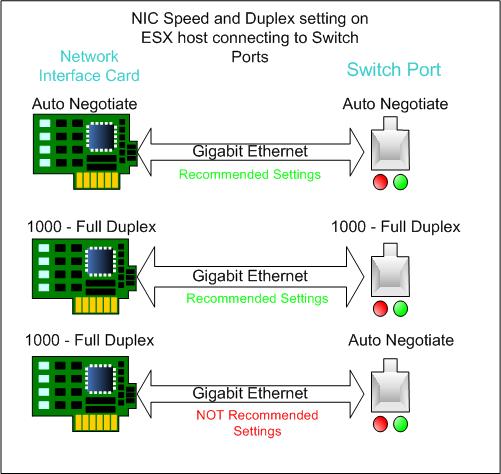
Leave a Reply
You must be logged in to post a comment.